2023. 1. 15. 21:50ㆍ개발 잡부/Chrome Extension
우선 CRA 없이 제로 베이스에서 해보기로 했다.
프로젝트 생성
weekly-pang
ㄴ node_modules
ㄴ public
ㄴ index.html
ㄴ src
ㄴ index.js
ㄴ package-lock.json
ㄴ package.json
ㄴ webpack.config.js프로젝트 하이어라키는 다음과 같다.
mkdir weekly-pang
cd weekly-pang
npm init
// 기타 파일 생성은 알아서...웹팩 설정
우선 src/index.js 파일을 생성한다.
// index.js
const a = ["a"];
console.log(a);webpack.config.js를 생성해준다.
// webpack.config.js
const path = require("path");
module.exports = {
entry: "./src/index.js",
output: {
filename: "main.js",
path: path.resolve(__dirname, "dist"),
},
};그 다음, webpack을 설치해준다.
npm i webpack webpack-cli -Dwebpack을 실행한다.
npx webpack결과물
// dist.main.js
console.log(["a"]);webpack 추가 설정 (css, ts, react, svg)
우선 테스트를 위해 src/index.js를 src/index.tsx로 바꾼다.
(본인이 타입 스크립트를 안 쓴다면 바꿀 필요는 없다)
// src/index.tsx
import React from "react";
import ReactDOM from "react-dom/client";
import "./index.css";
import logo from "./logo.svg";
const rootElement = document.getElementById("root");
if (!rootElement) throw new Error("Failed to find the root element");
const root = ReactDOM.createRoot(rootElement);
root.render(
<React.StrictMode>
<div className="App">
<header className="App-header">
<img src={logo} className="App-logo" alt="logo" />
</header>
</div>
</React.StrictMode>
);추가적으로 svg를 해석할 수 있는 타입을 선언해준다. (custom.d.ts)
declare module "*.svg" {
const content: string;
export default content;
}svg파일을 string 타입으로 해석할수 있도록 해줬다.
테스트를 위해 index.css와 logo.svg를 src폴더에 만들어준다.
index.html은 public폴더에 만들어준다.
(아무 svg를 써도 좋다)
// src/index.css
body {
margin: 0;
font-family: -apple-system, BlinkMacSystemFont, "Segoe UI", "Roboto", "Oxygen",
"Ubuntu", "Cantarell", "Fira Sans", "Droid Sans", "Helvetica Neue",
sans-serif;
-webkit-font-smoothing: antialiased;
-moz-osx-font-smoothing: grayscale;
}
code {
font-family: source-code-pro, Menlo, Monaco, Consolas, "Courier New",
monospace;
}
.App {
text-align: center;
}
.App-logo {
height: 40vmin;
pointer-events: none;
}
@media (prefers-reduced-motion: no-preference) {
.App-logo {
animation: App-logo-spin infinite 20s linear;
}
}
.App-header {
background-color: #282c34;
min-height: 100vh;
display: flex;
flex-direction: column;
align-items: center;
justify-content: center;
font-size: calc(10px + 2vmin);
color: white;
}
@keyframes App-logo-spin {
from {
transform: rotate(0deg);
}
to {
transform: rotate(360deg);
}
}// public/index.html
<!DOCTYPE html>
<html lang="en">
<head>
<meta charset="utf-8" />
<link rel="icon" href="%PUBLIC_URL%/favicon.ico" />
<meta name="viewport" content="width=device-width, initial-scale=1" />
<meta name="theme-color" content="#000000" />
<meta
name="description"
content="Web site created using create-react-app"
/>
<title>Weekly pang</title>
</head>
<body>
<noscript>You need to enable JavaScript to run this app.</noscript>
<div id="root"></div>
<script src="main.js"></script>
</body>
</html>그 다음으로 할 일은 webpack 로더를 설치하는 것이다.
로더란, 특정한 파일 형식을 해석하기 위한 일종의 파일 해석 외주(또는 아웃소싱)와 같다고 보면 된다.
예를 들어 js밖에 모르는 웹팩이 svg를 해석하기 위해 file-loader에 외주를 주는 것이다.
npm i css-loader file-loader style-loader @swc/core swc-loader -D다음은, 리액트를 설치해준다.
npm i react react-dom
npm i @types/react @types/react-dom -D다음은 로더가 준비되었으니 webpack을 설정해주면 된다.
// webpack.config.js
const path = require("path");
module.exports = {
entry: "./src/index.tsx",
output: {
filename: "main.js",
path: path.resolve(__dirname, "dist"),
},
mode: "production",
module: {
rules: [
{
test: /\.(js|jsx|ts|tsx)$/,
exclude: /(node_modules)/,
use: {
loader: "swc-loader",
options: {
jsc: {
transform: {
react: {
runtime: "automatic",
},
},
},
},
},
},
{
test: /\.css$/i,
use: ["style-loader", "css-loader"],
},
{
test: /\.(png|svg)$/,
use: [
{
loader: "file-loader",
options: {
name: "images/[name].[ext]?[hash]",
},
},
],
},
],
},
resolve: {
extensions: ["ts", "tsx", "js", "jsx", "json"],
},
};typescript니까 tsconfig.json도 추가해준다.
// tsconfig.json
{
"compilerOptions": {
"target": "es5",
"lib": ["dom", "dom.iterable", "esnext"],
"allowJs": true,
"skipLibCheck": true,
"strict": true,
"forceConsistentCasingInFileNames": true,
"noEmit": true,
"esModuleInterop": true,
"module": "esnext",
"moduleResolution": "node",
"resolveJsonModule": true,
"isolatedModules": true,
"jsx": "preserve",
"incremental": true,
"baseUrl": ".",
"paths": {
"@/*": ["./*"]
}
},
"include": ["next-env.d.ts", "**/*.ts", "**/*.tsx"],
"exclude": ["node_modules"]
}그 다음 webpack으로 번들링해준다.
npx webpack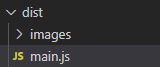
요런 결과물이 나온다.
Script 만들기
자, 결국 웹페이지는 index.html이 있어야한다.
하지만 현재는 dist폴더에 index.html이 없기 때문에,
빌드할 때마다 public/index.html을 dist/index.html로 복사해야한다.
package.json을 수정하자.
{
...
"scripts": {
"build": "npx webpack && cp public/index.html dist/index.html",
"test": "echo \"Error: no test specified\" && exit 1"
},
...
}build 스크립트를 실행해보자.
npm run build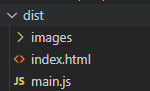
결과물
dist/index.html을 열어보자.
크롬에 드래그해도 좋고, 더블클릭해도 된다.
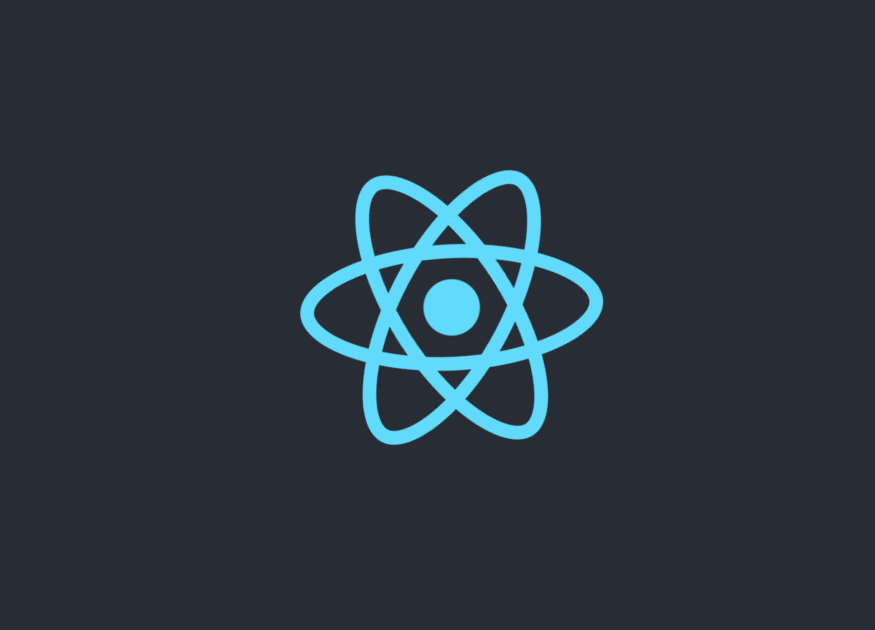
본인이 넣은 logo.svg가 돌고있으면 굿.
chrome extension 설정
열심히 빌드를 하다보니 내가 chrome extension설정을 하는지 까먹었다.
manifest.json을 만들어주자.
// public/manifest.json
{
"name": "Weekly Stamp",
"description": "매일매일 도장을 찍어보세요!",
"version": "1.0",
"manifest_version": 3,
"chrome_url_overrides": {
"newtab": "index.html"
},
"action": {
"default_title": "주간 도장 팡팡",
"default_popup": "index.html"
}
}새 탭이 열리면 우리가 만든 index.html이 열리도록 했다.
이 친구도 마찬가지로 public에서 dist로 옮겨주도록 한다.
package.json을 수정해주자.
// package.json
{
...
"scripts": {
"build": "npx webpack && cp -a public/. dist",
"test": "echo \"Error: no test specified\" && exit 1"
},
...
}다시 빌드 프로세스를 거쳐준다.
npm run build이제 이 폴더를 크롬 익스텐션에 올려주자.
chrome://extensions/
주소창에 위 주소를 넣고 들어간다.
개발자 모드를 켜고, 압축해제된 확장 프로그램을 설치합니다를 누른다.
이후에는 dist 폴더를 선택해준다.
새 탭을 열면 아래와 같이 우리가 만든 페이지가 보인다.
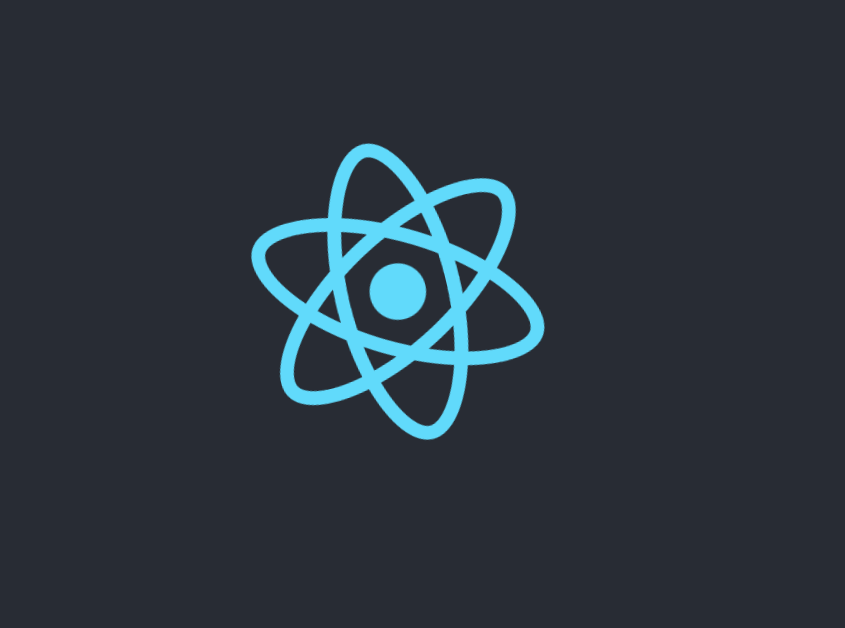
'개발 잡부 > Chrome Extension' 카테고리의 다른 글
| Chrome.storage + Jotai 세팅하기 (0) | 2023.01.25 |
|---|---|
| chrome에 빨간줄 뜰 때 해결 방법 (0) | 2023.01.25 |
| 크롬 익스텐션 생성에서 실행까지 (0) | 2021.11.12 |
| React에서 Chrome API를 사용해보자. (with chrome.storage) (0) | 2021.08.19 |
| Chrome Extension에 React 적용하기 (0) | 2021.08.18 |